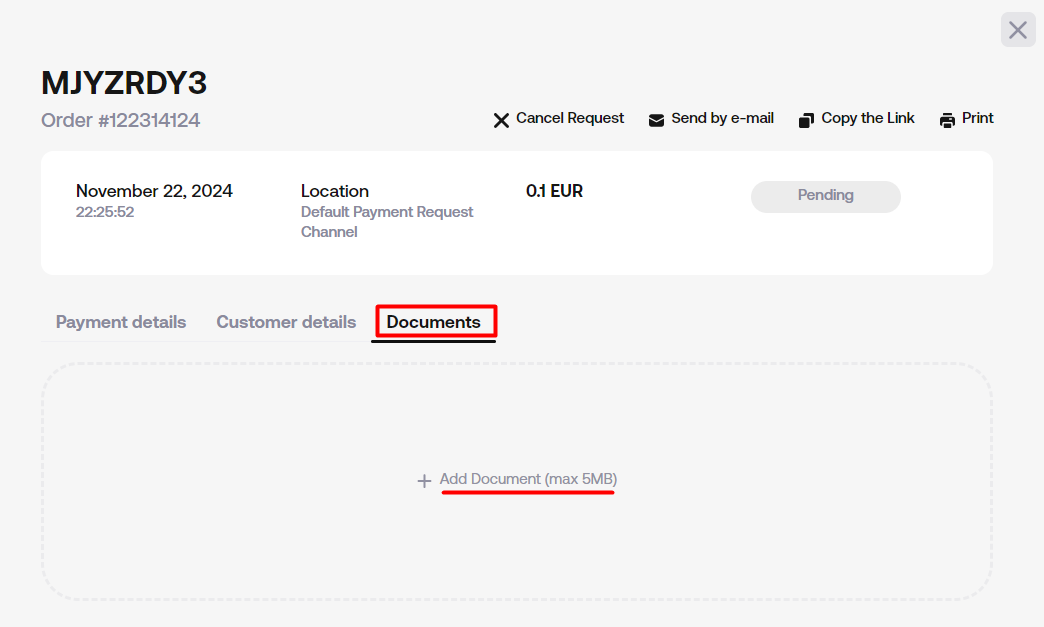Creating a Payment Request
Creating a Payment Request
Follow these simple steps to create and manage Payment Requests:
1. Access the Payments Section
Navigate to the Payments section and click the Create Payment Request button.
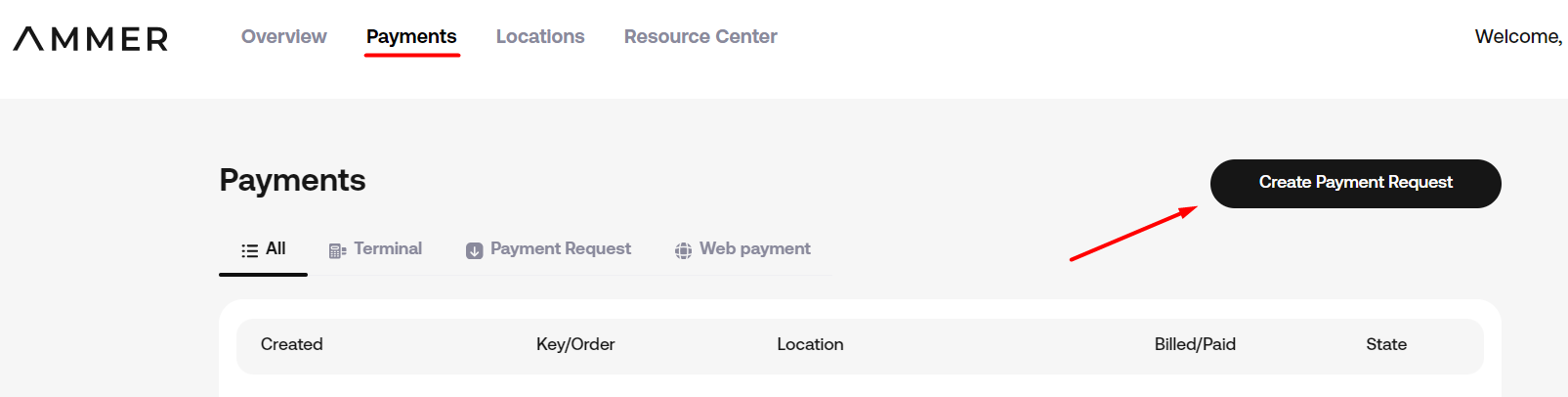
2. Fill out the form
- Select the Location from where your Customer will receive the payment request
- Choose the currency
- Enter the payment amount
- Provide Customer details
- Add reference information.
3. Click the Create Payment Request button at the bottom of the form.
4. Your Payment Request is created! As next steps you can:
- Send the request to the specified email address
- Copy the payment link to share through other channels
- Print the payment request
- Close this window and come back to your payment request later.
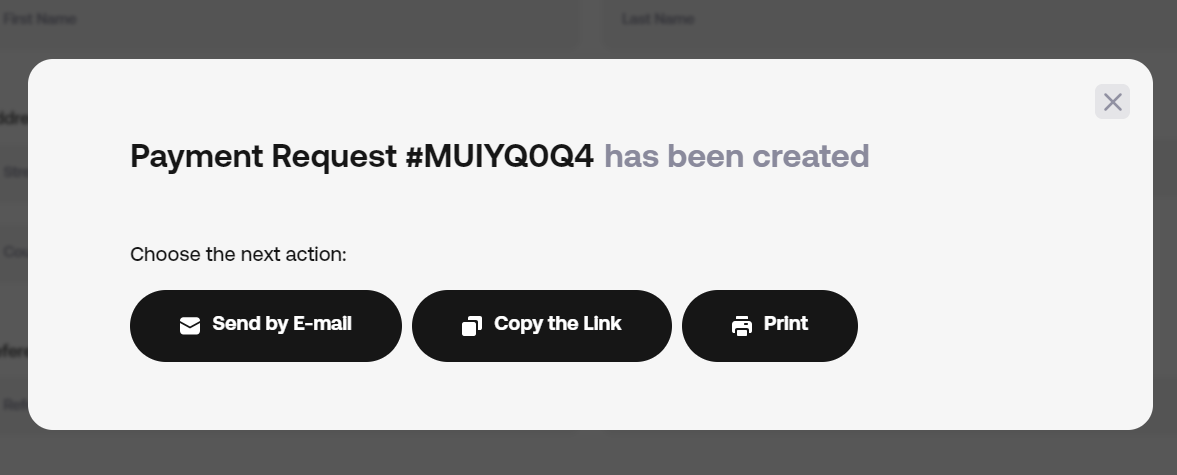
Managing Payment Requests
All payment requests can be managed from the Payments list.
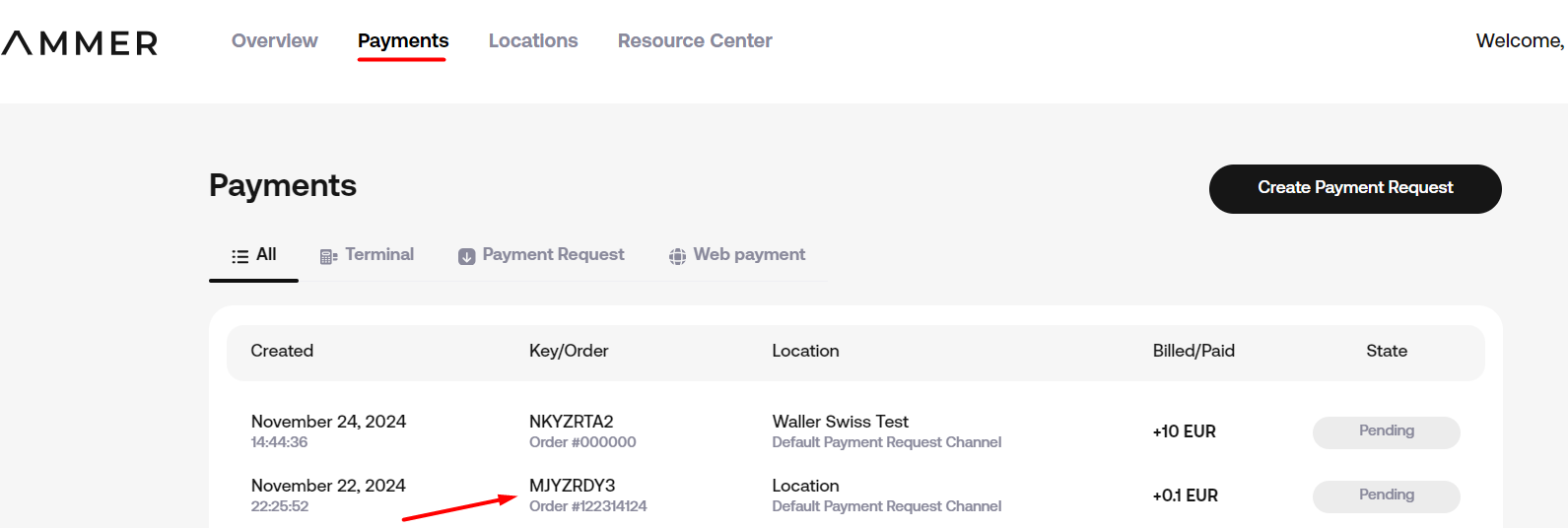
Select any request to view the details and access the options:
- Send the request to the specified email address
- Copy the payment link to share through other channels
- Print the payment request
- Cancel the request
- View payment and customer details
- Upload any documents.
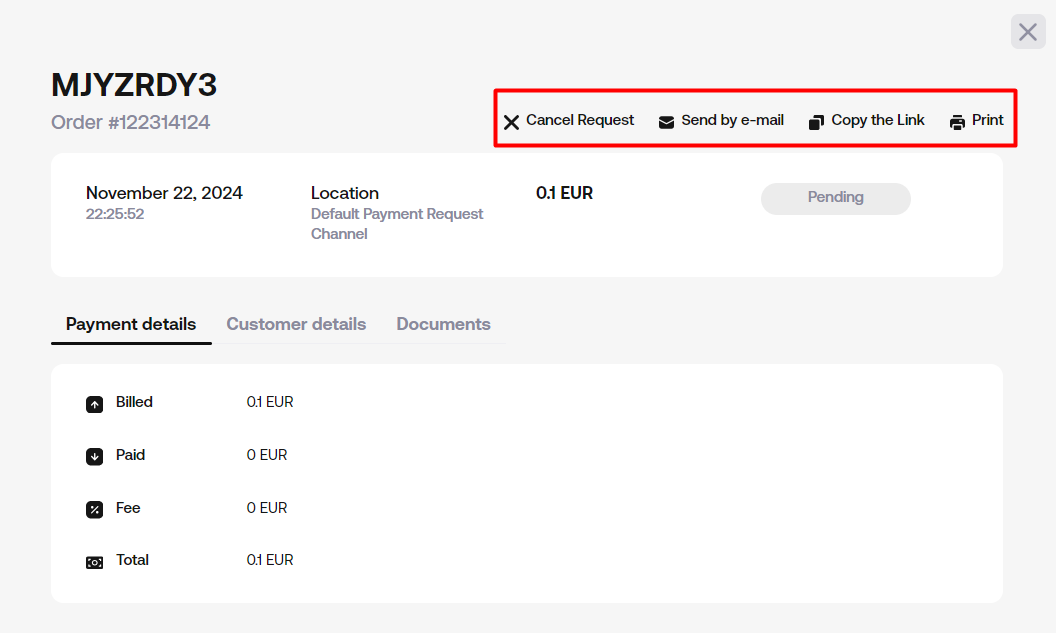
Any supporting documents or customer documents can be uploaded here at any time. Formats supported: .pdf .doc .docx .txt .rtf .odt .xls .xlsx .csv .ods and images. Maximum file size: 5MB.